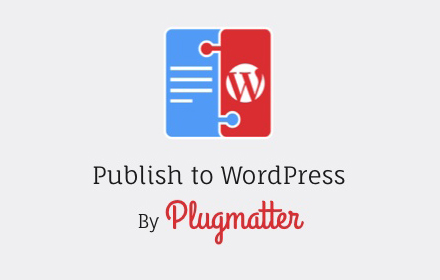Publish to WordPress: Quickly publish content to your WordPress site directly from Google Docs
How It Works?
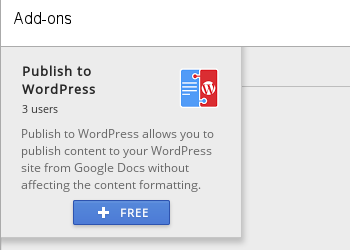
Installation
- Click on Add-ons > Get Add-ons in your Google Docs
- Search for "Publish to WordPress" in the Add-on Store
- Simply install the add-on
Beginning
- Once installed, go to Add-ons > Publish to WordPress > Manage Sites
- From there, add your WordPress site by clicking on Add New Site and follow the authorization process.
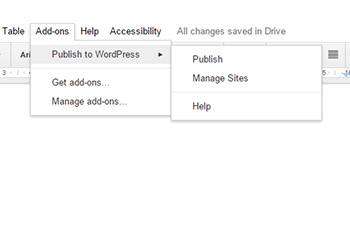

Adding WordPress Sites
- Click on Add New Site button
- Login to your wordpress.com account (If not already logged in)
Authorizing WordPress Sites
- Select your site from the drop-down (If you have multiple sites linked to your account)
- Click Approve button to authorize

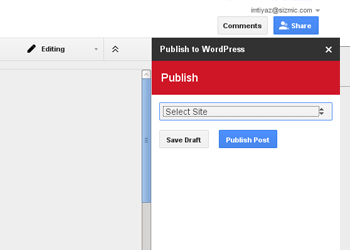
Saving Draft and Publishing
- You can Save Draft directly in to your WordPress
- You can even make modifications and "Update Post" once it is published from Google Docs itself
Modify the Article and Update Post
- To Publish an article on your WordPress, go to Add-on > Publish to WordPress > Publish
- Select your site from the dropdown and hit Publish; your post will be live on the site


Publishing Content on Multiple Websites
- To Publish an article on another WordPress site, go to Add-on > Publish to WordPress > Publish
- Select your site from the dropdown and hit Publish; your post will be live on the site
Frequently Asked Questions
How many WordPress sites can I publish my content on using Publish to WordPress?
With Publish to WordPress, you can publish your content on as many WordPress websites as you want.
Does Publish to WordPress Work with WordPress.com Sites?
Yes it does. Publish to WordPress authorize Google Docs to publish websites only with oAuth - a WordPress.com feature, so yes, it does work with all the WordPress.com websites too.
Does Publish to WordPress Work with Self-Hosted WordPress Sites?
Yes it does. To Authorize your self-hosted site you need to have Jetpack Plugin installed on your site and make sure JSON API is enabled.
How to Authorize Using Jetpack?
You just need to enable JSON API under settings and connect your site with WordPress.com.
How much does the add-on cost?
Our add-in is absolutely free to use.
Support
Plugmatter offers the best support and assistance to its users. For any issues or concerns, just shoot us an email at support@plugmatter.com and we'll get back to you at the earliest.