Batch Removing Backgrounds for Social Media: Platform-Specific Tips
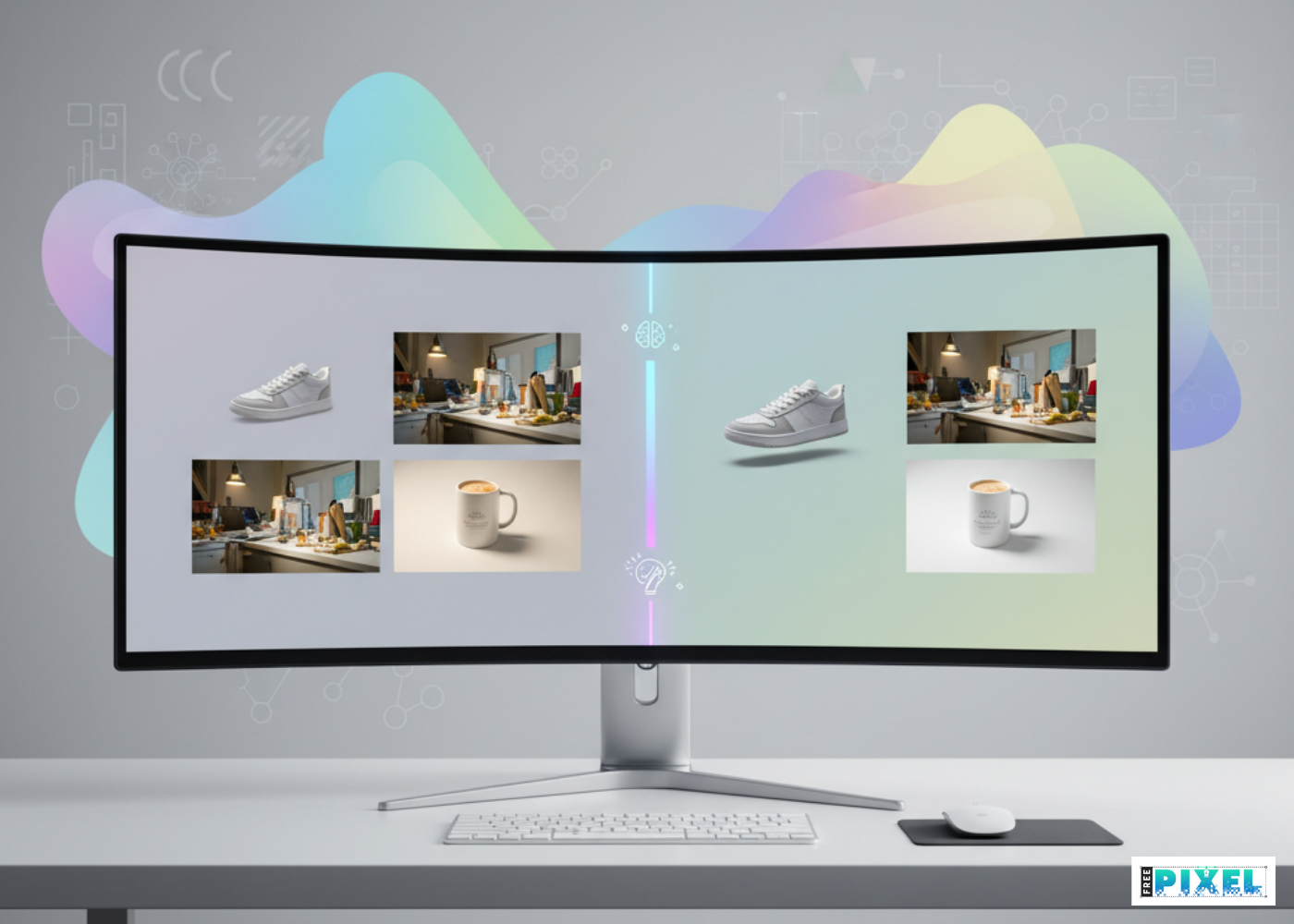
Why Bulk Background Removal Is a Social Media Game-Changer
Social media today is powered by visuals. Whether it’s an Instagram carousel, a LinkedIn post, or a Facebook ad — your images speak before your captions do. But here’s the problem: creating platform-perfect visuals takes hours when done manually.
That’s where batch background removal comes in. By using AI tools that remove backgrounds from hundreds of images at once, you can save time, maintain consistency, and adapt your visuals for multiple platforms effortlessly.
Still, one question remains:
How can you make those clean, background-free images truly work across different social media platforms?
This guide breaks down platform-specific tips to help you fine-tune your visuals — so each one looks perfect whether it’s scrolling by on Instagram, pinned on Pinterest, or used in a YouTube thumbnail.
The Power of Batch Background Removal for Social Media
When managing multiple social platforms, consistency in style and quality is key. Batch background removal ensures your visuals stay:
- On-brand: Keeps logos, product visuals, and people consistent across posts.
- Professional: Removes messy or distracting elements instantly.
- Efficient: Edits hundreds of visuals in minutes instead of days.
Why It Matters
According to Social Media Examiner (2024), posts with clear, visually consistent images get up to 80% more engagement than those with cluttered visuals.
Platform-Specific Tips for Batch Background Removal
Each social media platform has its own visual style, audience expectations, and content ratios. Below are actionable, platform-specific guidelines to make the most of your background-free images.
1. Instagram: Clean, Vibrant, and Personal
Instagram thrives on aesthetic consistency. Whether you’re running a brand feed or influencer page, your visuals should feel cohesive.
Tips for Instagram:
- Maintain Natural Shadows: Don’t over-remove lighting; subtle shadows add depth and realism.
- Use Consistent Filters or Color Palettes: Helps your grid look polished.
- Add branded backgrounds: Replace plain white with soft gradients, textures, or brand colors.
- Perfect Size: 1080 × 1080 pixels for square posts; 1080 × 1920 for Stories.
2. Facebook: Clarity for Engagement
Facebook users engage best with clear, human-focused images — visuals that tell a story.
Tips for Facebook:
- Keep faces visible and centered. Avoid cropping after background removal.
- Add contextual backgrounds: Plain white often looks too clinical on Facebook feeds.
- Use readable text overlays: If adding captions or offers, ensure color contrast.
- Perfect Size: 1200 × 628 pixels for shared images.
Pro Tip:
Use AI background removers with batch shadow correction — this prevents flat, unrealistic faces in large image sets.
3. LinkedIn: Polished and Professional
LinkedIn is where your brand builds authority. Visuals here should look refined and credible.
Tips for LinkedIn:
- Neutral or gradient backgrounds: Light gray, soft blue, or white work best.
- Batch enhance lighting: Makes headshots or product photos look uniformly professional.
- Add subtle shadows: Keeps images grounded and natural.
- Perfect Size: 1200 × 627 pixels for posts; 1584 × 396 for banners.
Best Practice:
If you’re uploading multiple team photos, use batch removal and uniform backdrops. It gives a cohesive, corporate look across your company’s page and posts.
4. Pinterest: Creative, Vertical, and Detailed
Pinterest users love eye-catching, tall visuals that inspire action or spark ideas.
Tips for Pinterest:
- Replace plain backgrounds with lifestyle scenes: For example, add your product to a cozy room background.
- Batch color-correct for warmth and brightness.
- Include vertical compositions: 1000 × 1500 pixels is the ideal ratio.
- Add text overlays smartly: Use white or pastel typography over soft backdrops.
Case Example:
A fashion brand batch-removed clothing backgrounds and reinserted them into styled lifestyle scenes — resulting in a 23% higher save rate on Pinterest.
5. Twitter (X): Contrast and Clarity
Twitter images need to pop in fast-scrolling feeds.
Clean contrast and concise design win attention here.
Tips for Twitter/X:
- Batch brighten and sharpen images.
- Add colored or branded borders after background removal for quick brand recall.
- Perfect Size: 1200 × 675 pixels.
- Avoid overly complex compositions: Simple and bold performs best.
Pro Tip:
Use an AI tool with batch export presets to automatically crop and format visuals to Twitter’s aspect ratio.
6. YouTube: Thumbnails That Click
Thumbnails can make or break video performance.
After removing backgrounds, add elements that create curiosity and emotion.
Tips for YouTube Thumbnails:
- Keep faces expressive and close-up.
- Add text sparingly — 3–5 words max.
- Use contrasting colors: Helps thumbnails stand out in YouTube’s dark interface.
- Perfect Size: 1280 × 720 pixels.
AI Workflow:
Batch remove backgrounds ? Add branded background ? Export optimized thumbnails.
This saves hours and keeps every video visually consistent.
Choosing the Right Tool for Batch Background Removal
| ToolBest ForKey Features | ||
| FreePixel Batch Background Remover | Social media creators | AI-powered batch background cleanup, shadow retention, export presets |
| Remove.bg for Teams | Fast, large-scale edits | Simple drag-drop interface, limited shadow control |
| Canva Pro | Social templates | Background remover + design layouts for social platforms |
| Adobe Express | Professionals | Advanced editing, color correction, layer blending |
Pro Tip: Choose a tool that offers export presets for each social platform — it saves time and ensures consistent quality.
Before and After: Visual Workflow Example
| StageDescription | |
| Before | Raw product images with uneven lighting and cluttered backgrounds. |
| During | Batch removal using AI with uniform lighting and shadow preservation. |
| After | Clean, branded visuals optimized for Instagram, LinkedIn, and Pinterest posts. |
This workflow ensures your content is consistent, fast to produce, and ready to publish on multiple channels instantly.
Common Mistakes to Avoid
- Ignoring color consistency after removal — adjust tones in bulk.
- Skipping shadow refinement — leads to “floating” images.
- Using one-size-fits-all dimensions — platform ratios differ.
- Over-editing — natural imperfections make visuals feel authentic.
- Not optimizing file size — slows down upload and affects mobile display.
Conclusion: One Workflow, Many Platforms
Batch background removal is no longer just a productivity hack — it’s a social media essential.
When used smartly, it can help you create brand-consistent visuals that resonate with audiences across platforms.
So whether you’re editing hundreds of Instagram shots or creating thumbnail templates for YouTube, remember — the goal isn’t just clean images. It’s platform-specific perfection.
Start optimizing your visuals today, one batch at a time.
Call to Action
Want to streamline your social visuals with one click?
? Try FreePixel’s AI Batch Background Remover — built for creators, marketers, and brands who value quality, speed, and consistency.
FAQs
Q1. Can I use the same edited image for all platforms?
Technically yes, but resizing and adjusting for each platform’s aspect ratio improves engagement.
Q2. Do AI background removers preserve image quality?
Good ones do. Tools like FreePixel and Adobe Express maintain HD resolution during batch processing.
Q3. How do I maintain color consistency across social media?
Use AI tools with batch color calibration and preset filters to ensure uniform tones.
Read Also
Jun 13, 2022
4 Best Membership WordPress Plugins
Having a membership website will increase your reputation and strengthen your engagement w






Comments (0)